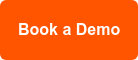4 cyber security tips for smart venues
With the slew of cyber attacks across Australia, it’s super important to protect your Ordermentum account. Here’s a quick guide for venues on how to secure your Ordermentum data.

paying-on-time.jpg
Some of the biggest Australian companies have been hit with major cyber attacks in 2022, and cyber attacks globally on small businesses have gone through the roof.
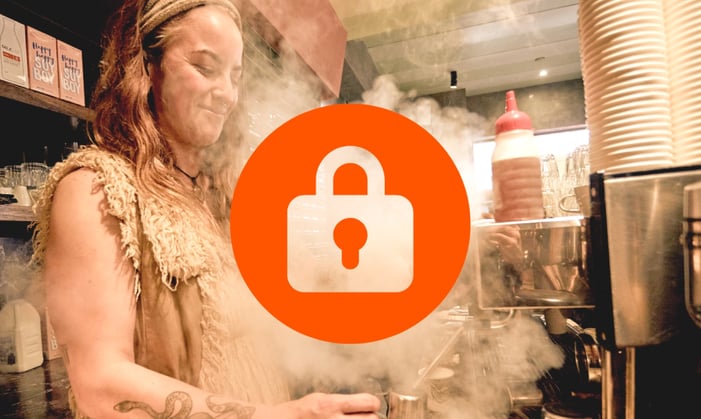
Here’s everything we want you to know to protect your Ordermentum account. It’s important you implement these tips so that you and your data stays safe.
1. Protected by your fingerprint
Protect your Ordermentum account by setting up fingerprint and facial recognition to unlock your app. Setting this up takes just two minutes and it’ll protect your account from anyone who gets access to your phone. To set it up, tap on the settings icon in the top right corner of the app and then tap ‘Security’ to turn on biometric authentication.
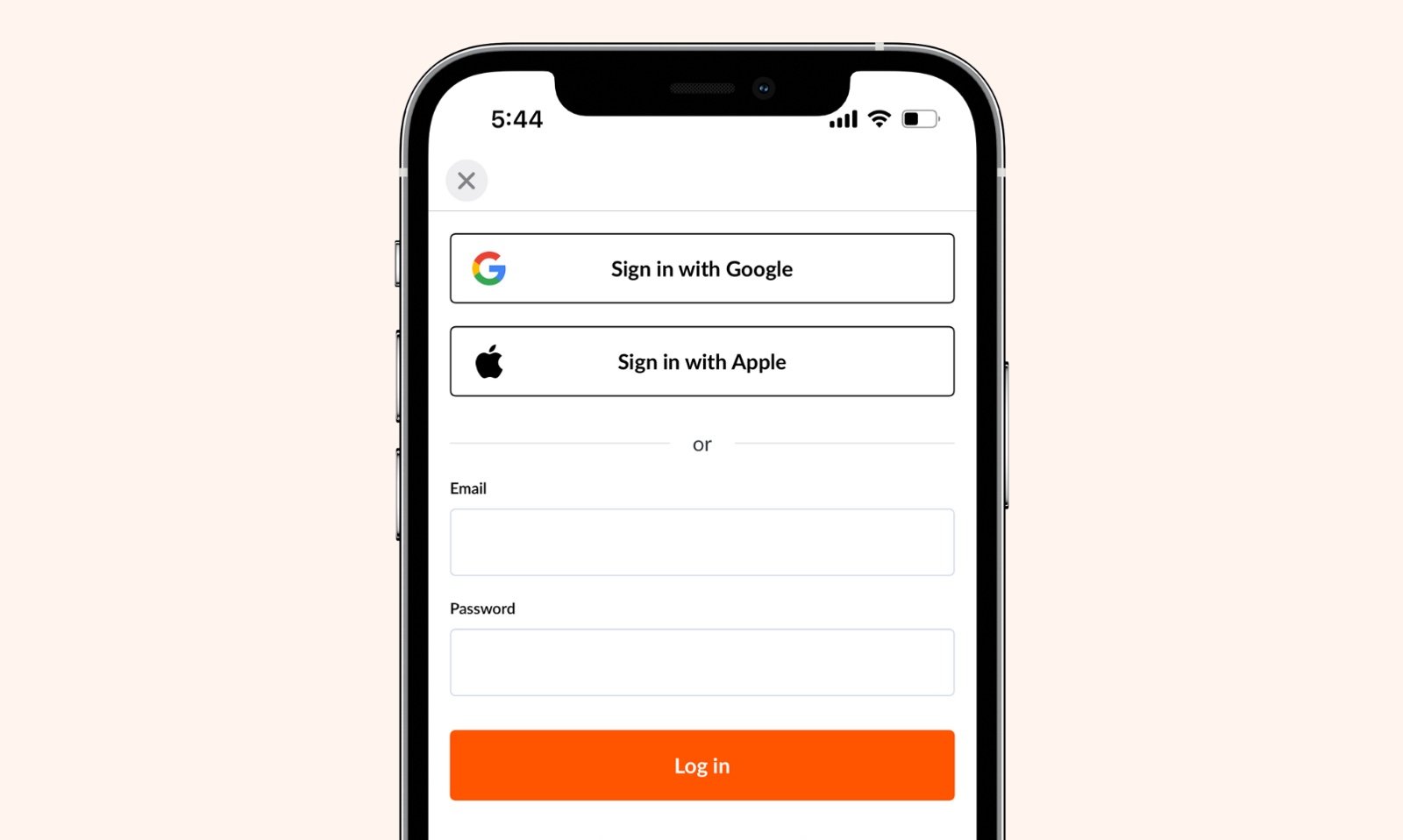
2. Two-factor authentication with Google & Apple
If you sign in to Ordermentum with your Apple ID or Google account, you’ll be able to use two-factor authentication (2FA) with those services. We highly suggest you use 2FA as it’s the best security technology for protecting individuals and businesses from malicious activity.
What is two-factor authentication/2FA?
Have you ever logged in somewhere and then a code has been sent to your phone to confirm that it’s you? That’s 2FA at work, and it’s the highest level of account protection available. If you would like 2FA but don’t have an Apple ID or Google account, Google accounts are free and easy to create.
3. Don't get caught out with shared logins
It’s important for all staff to have individual logins to Ordermentum, as shared logins enable staff to access your Ordermentum account, possibly even when they’re no longer a staff member. With individual logins, you can track who’s doing what - and when.
Where possible, you’ll want to avoid shared device. However if you do need to share a device, the safest thing to do is quickly log out after every use. This gives you visibility over movement in your account. If a staff member leaves your business, you can delete their user profile which removes their access.
Remove access from previous staff members
When a staff member leaves, you can remove them from your account so they’re no longer able to access your important business tools. Just go to Venue settings > Venue users today to check that the right users have access to your venue.
4. Password managers are a must-have
Suppose you do need to use a shared email account that accesses Ordermentum or any other important business software. In that case, you and your colleagues need to use a password manager so that none of you knows the password.
What’s a password manager?
It's a secure password application you download on mobile and laptop which can be paid or free, that creates and remembers new encrypted passwords for each of the logins you use it for. Instead of you typing in your password, it will type in the encrypted password for you. This saves you time and also keeps the password secure.
Remember, in today’s cyber attack-prone world, we all need to keep on top of how we’re protecting our valuable data and information. We hope these tips will help you protect your Ordermentum account, but also help you with other accounts and platforms too.
Any questions? Reach out to our amazing support team here.
Categories
Product
Product Marketing Manager at Ordermentum. Small town New Zealander turned Melbournite foodie, who's obsessed with her two tiny Yorkshire Terriers.